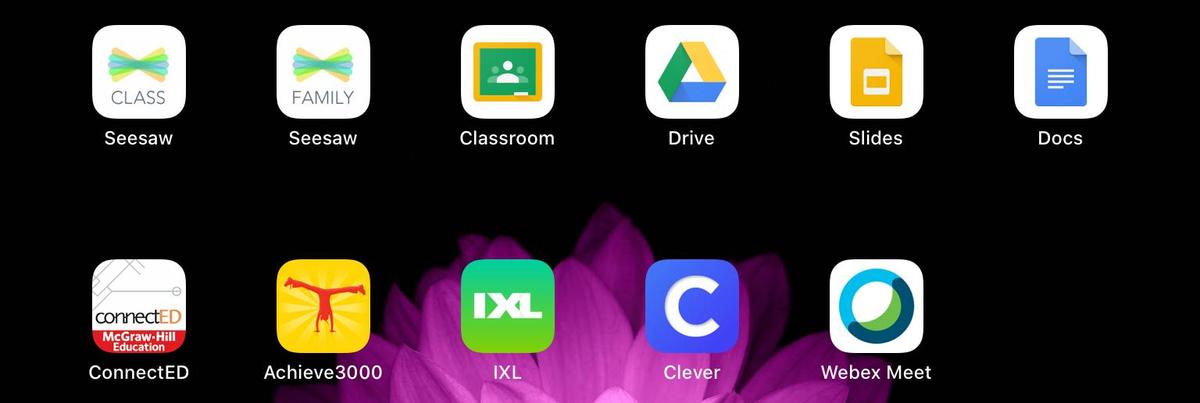Getting on to Digital Tools
Aloha Parents!
Thank you for being our partners in education! During this time, we continually look for various ways to remain connected with you and your child. The purpose of this site is to assist you in accessing our various digital tools such as WebEx and Seesaw. Mahalo for your patience as we continually update ways to reach out to our Waena families.
DIGITAL TOOL LOG IN
To log into your digital tools, please use your login label. This label is usually located in your planner. A sample is pictured below. Some grade levels may have more/less programs.
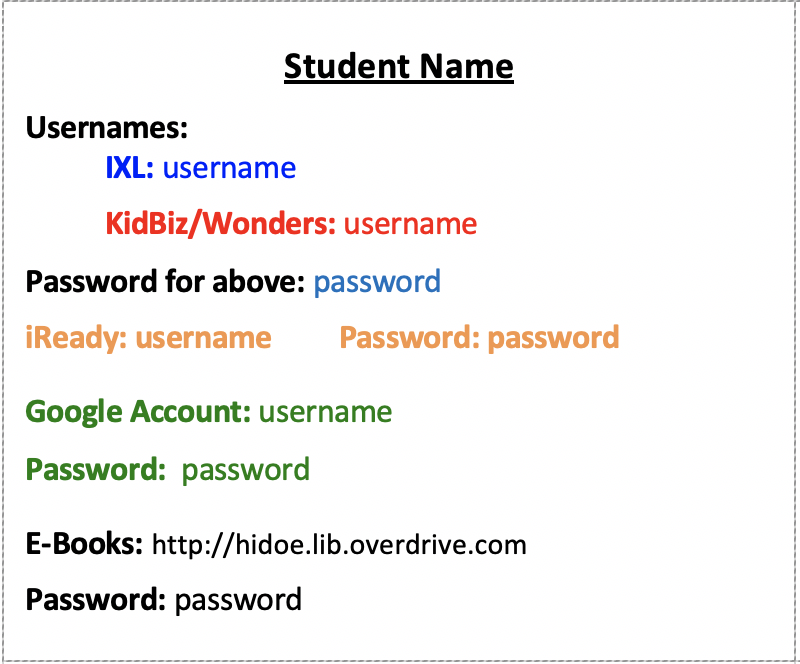
**If you are unable to find your login label, please contact your child's teacher.
CLEVER and iReady LOGIN
USING A DESKTOP OR LAPTOP
1. Log in to Clever: https://clever.com/in/hawaii
2. Scan the Clever badge provided by your teacher. Or, you can add in your 10-digit student ID# as your username and your birthdate as your password (MMDDYYYY).
3. Once in, click the i-Ready app to start your lessons
USING AN IPAD
1. Download the Clever app from the app store
2. Open the app (be sure the camera feature is enabled)
3. Scan the Clever badge provided by your teacher. Or, you can add in your 10-digit student ID# as your username and your birthdate as your password (MMDDYYYY).
4. Click the i-Ready app to start your lessons
WEBEX FOR VIDEO CONFERENCING
Here is a tutorial video on how to get your child onto Webex using a computer. When it asks for your name and your email, please make sure to use your child's name and the @mililaniwaena.k12.hi.us school email. This video shows how to access WebEx using the Chrome browser. But, you can use other browsers such as Safari, Internet Explorer, and Firefox. Contact your child's teacher if you are unable to locate your child's school email address. *Note - The student email address is only used for students to login. Our elementary students are not allowed to send or receive email messages with their school Google email.
Here is a tutorial video on how to get your child onto Webex using an iPad. When it asks for your name and your email, please make sure to use your child's name and the @mililaniwaena.k12.hi.us email.
Here's a PDF version of the instructions:
SEESAW FOR SCHOOLS
Here is a guide/tutorial video on how to get your child onto Seesaw using a computer. You can get into Seesaw two ways. The first way is to scan your QR code that was given during device pick up (yellow paper). The second way is to sign in with your child's email. When it asks your child's email, please make sure to use your Mililani Waena email on your login card. Here are the two samples of how to get in below:
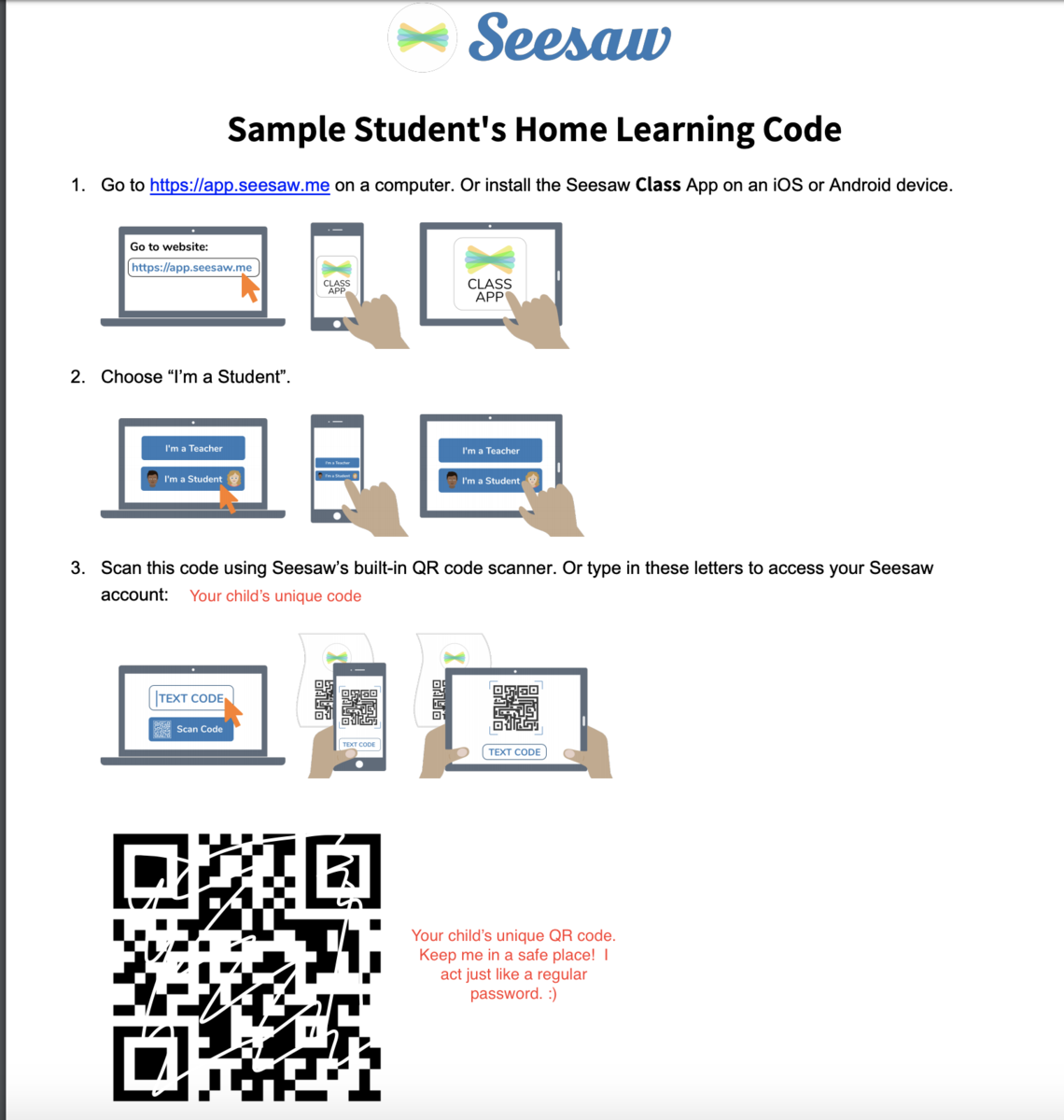
Here is a tutorial video on how to get your child onto Seesaw using an iPad/iPhone. When it asks your email, please make sure to use your Mililani Waena email on your login card.
ARE YOU USING AN IPAD?
Most of our digital programs have an iPad app component and work best via the app.